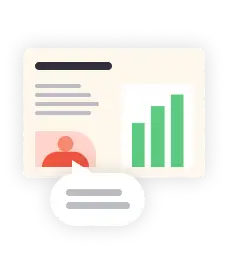Marketing
iPhone Food Photography: 8 Tips for Better Restaurant Photos
You don't need a professional to take great marketing photos. With training, restaurant staff can capture content on their phones.
A picture’s worth a thousand words — especially in restaurants. Unfortunately, not everyone has the time or budget for a professional photoshoot for their food, especially when the immediacy of social media and rotating menus demand photos represent what guests can expect today.
Food photography needs to be eye-catching but natural and timely. And what better way to capture these images than with the high-quality camera on an iPhone? It’s in the pockets of more than 100 million Americans, making it an accessible and affordable option for a quick and easy snap.
The best part? Rather than scheduling (and paying for) a professional photo shoot every week, an iPhone provides a steady stream of food photos at the click of a button. Plus, there are plenty of easily-enabled features that make photo-taking for the novice photographer simpler, alongside built-in editing tools to touch up images instantly.
Why Food Photography is Important
From print menus to website visuals to social media ads, photos are essential for conveying a meal’s delectability to new and existing customers.
Enticing food photography sets the expectation for guests before they come to a restaurant — and the better the photos, the more likely new and old faces are to show up or place an order. Diners are definitely doing their research before deciding where to eat, and they’re expecting to see photos of all your offerings. In fact, QSR Magazine reports that nearly 45% of U.S. diners have gone to a restaurant for the first time because of a restaurant’s social media post.
The key to good food photography is to make your photos look appetizing, authentic, and intriguing. After all, the photos you share online should match what the meal looks like. Read on for some of the top tips on taking better food photos for your restaurant.
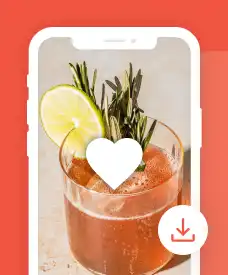
RESOURCE
25 Creative Restaurant Instagram Ideas
Inspiration from the largest restaurant social accounts, with advice on how to apply it to your own strategy.
8 Tips for Better iPhone Food Photography
With the right guidance, you can evolve your iPhone photo-taking skills from casual photographer to taker of visually-appealing, on-brand photos. Here are some iPhone food photography tips to take better pictures for a restaurant’s website, social media pages, online ads and more.
Tip #1: Use the Grid Feature to Follow the Rule of Thirds
In photography, the rule of thirds calls on photographers to look at their pictures in a 3x3 grid for better planning and symmetry. The idea is to ensure that the picture looks “balanced” and the focal point of the shot is more apparent.
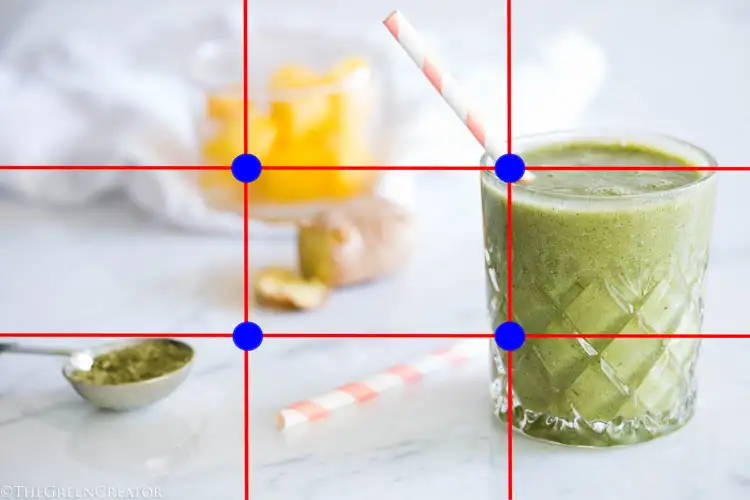
The iPhone has a Grid feature that places a preview of this grid on screens for easy alignment. When taking a photo, all users need to do is keep gridlines straight with any lines or directions of whatever they’re photographing. iPhone users can enable this grid in their camera settings by switching the “Grid” feature on.
Food photography is no exception to the rule of thirds — particularly when the iPhone makes it so easy to follow. This grid lets you space food and the photo’s other contents in a more natural, aesthetically-pleasing way.
If the rule of thirds and adhering to gridlines seems too unfamiliar, this article explains the concept further and highlights a few more examples of this feature in food photography.
Tip #2: Leverage the Leveling Tool
One photo best practice — especially when taking aerial shots of food — is to have the camera lens be level with the ground. When the grid feature is turned on and the camera is pointed straight down, a yellow and white cross will appear on screen. Move the floating cross to match the fixed one, and the photo taken will be level to the ground.
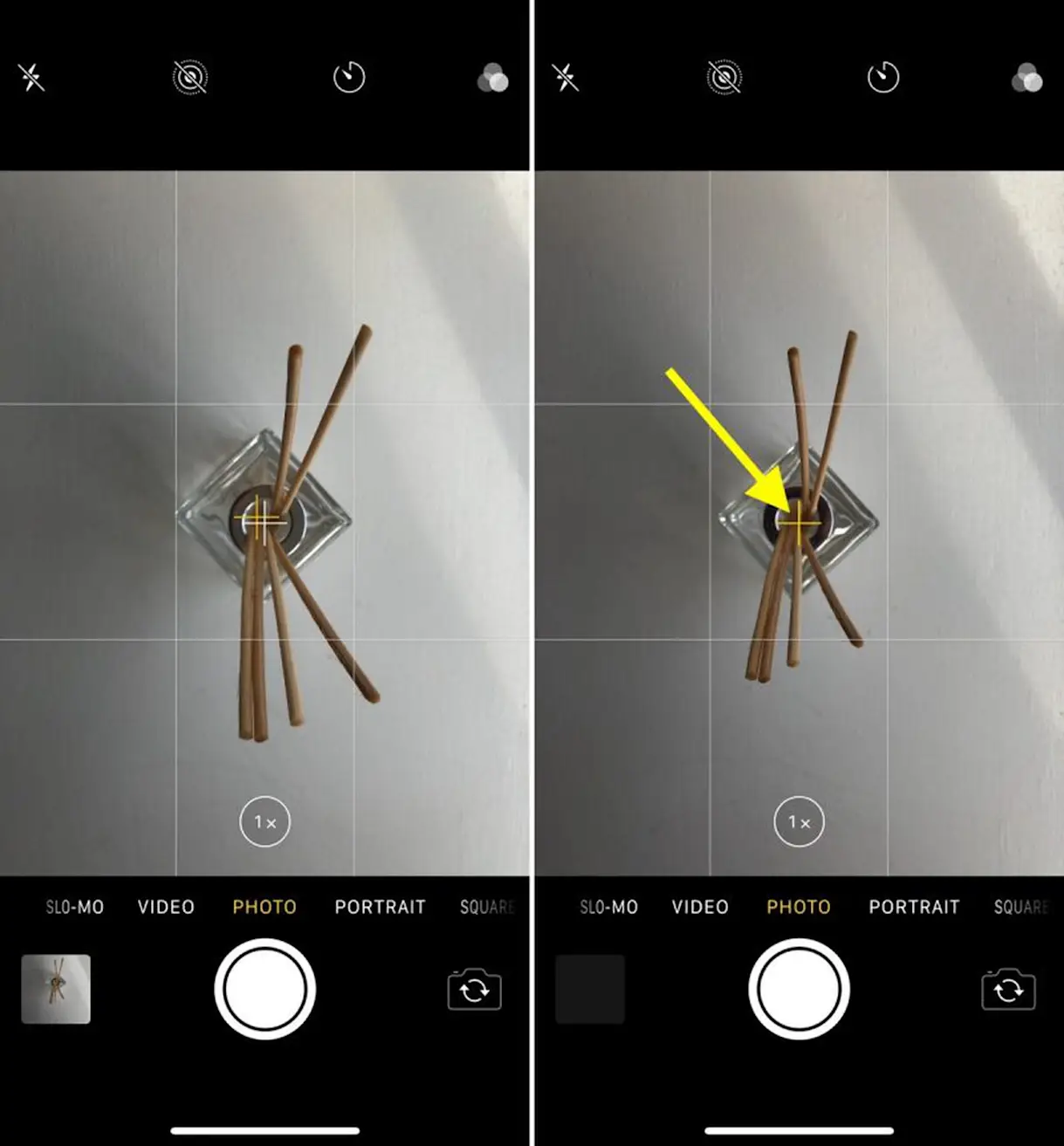
This approach gives these aerial shots a purely centered look, thus making them appear more professional and better-looking.
Tip #3: Think Through Props and Arrangement
iPhones capture depth better than most realize. This means you can take pictures that emphasize focus on the foreground without losing sight of the background. An example of this style of photo can be seen on the Instagram page for One White Street, where a meticulously-crafted dish is in the forefront and further shots of the kitchen and other plates add to the aesthetic. To enable this feature, turn on Portrait mode.
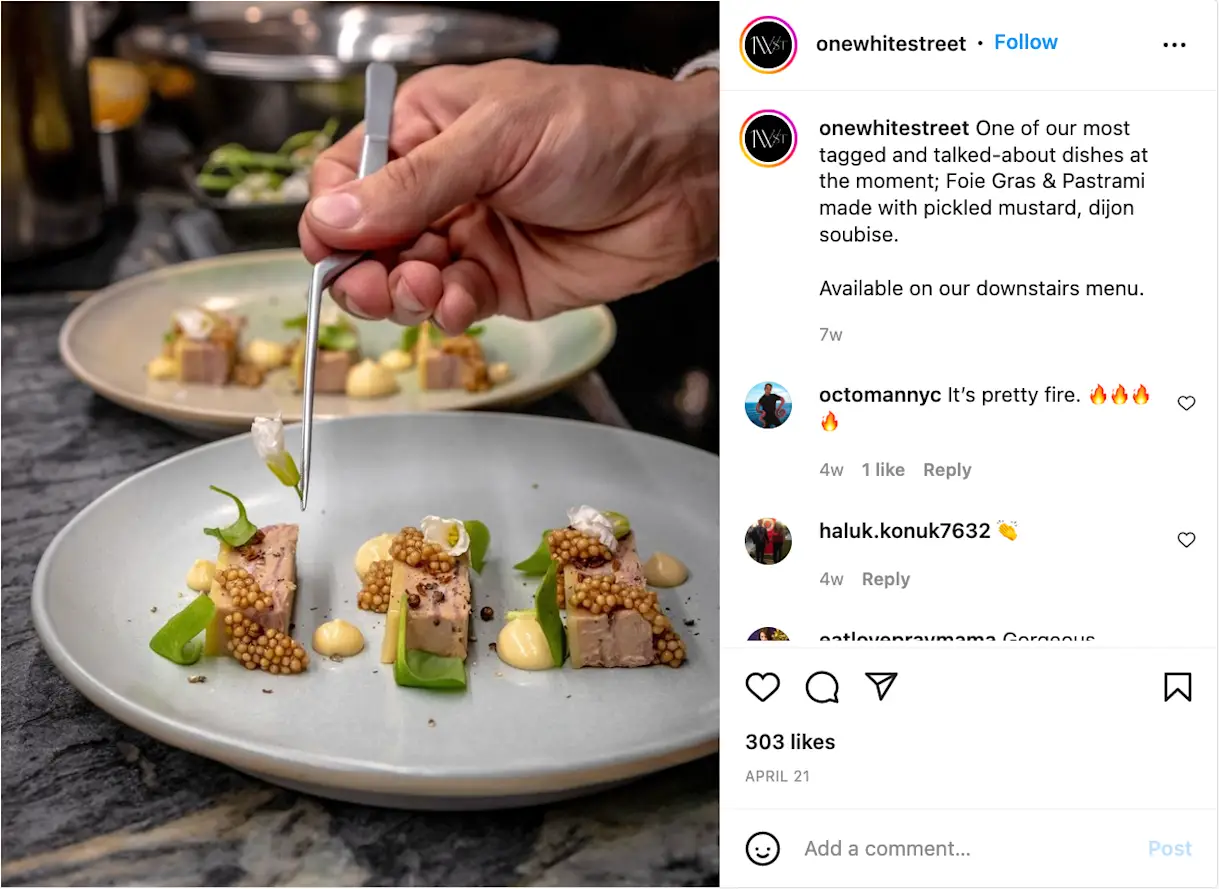
The other standout feature of the above photo is how clear it is that the restaurant thought about what else besides the food should go in the shot. Plates, hands, glasses and other props can add something elegant to the shot when carefully placed and framed in the shot. Another example of a prop-heavy, creative image comes from Bresca. In the (leveled) shot below, utensils, a napkin, a diner’s hands and the corners of a glass of wine and dessert slice make their mark on the photo.
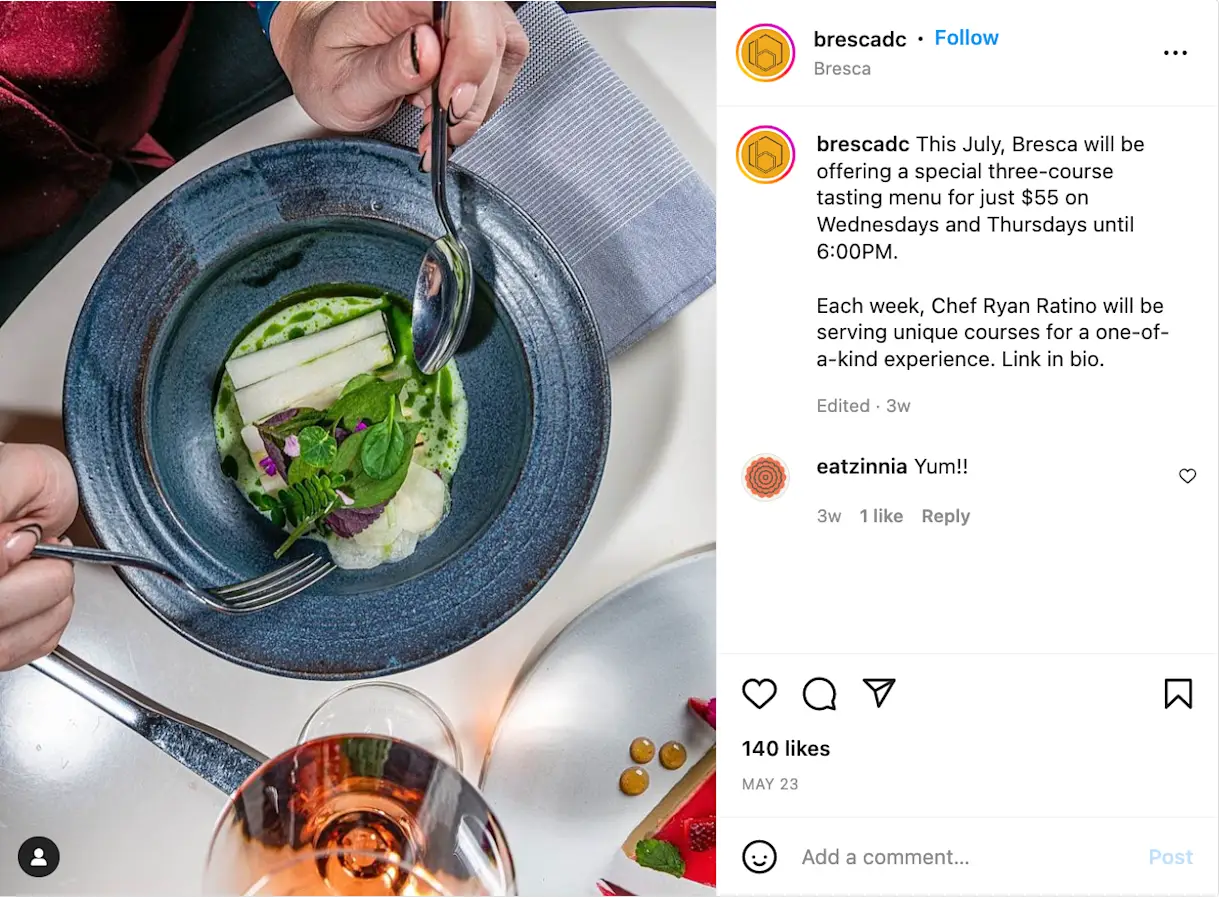
Tip #4: Be Mindful of Angles
Different dishes call for different angles. A photo should capture food in the most enticing and detailed way, which is why mixing up the way food photos are taken is an essential step in marketing meals correctly.
Parallel: For sandwiches and foods that benefit by seeing their height, a shot that captures the layers and size makes the most sense. These shots should have the lens of the camera parallel with the dish, like how Old Ebbitt Grill does on their Instagram page.
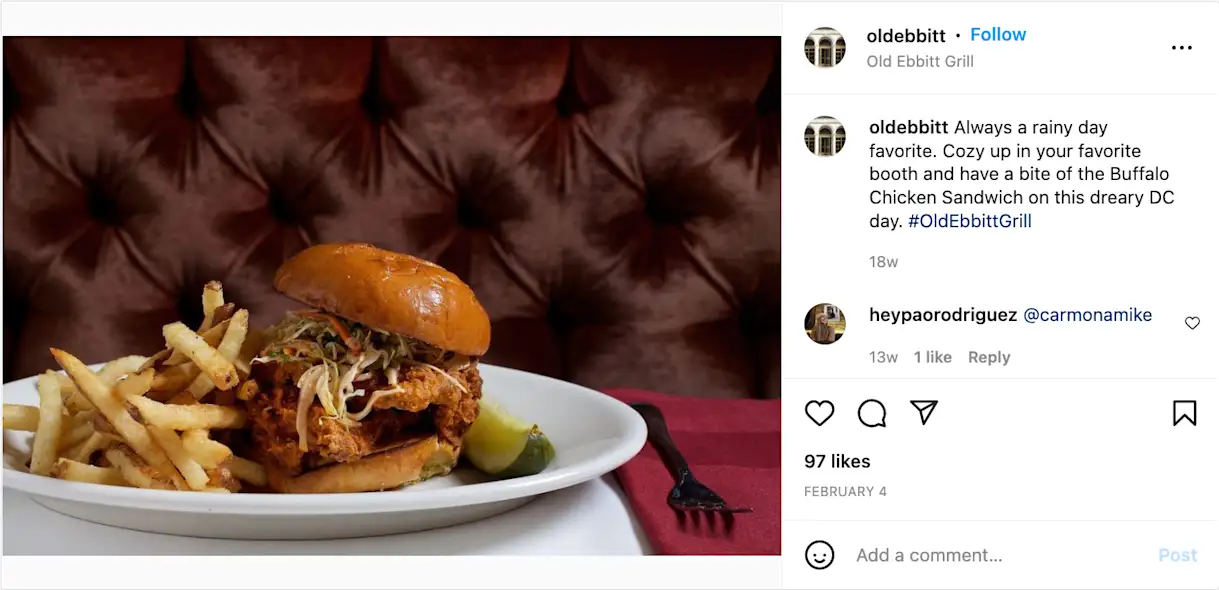
Top-Down: For pizzas, salads and other dishes where the detail shines from looking down, a top-down angle is the best bet. This angle captures the spread of a charcuterie board or a plate of spaghetti better than a flat shot outlined above would — leaving no topping or garnish to the imagination. L’industrie Pizzeria proves this in the example below.

Diagonal: Finally, a diagonal angle works best for thick, rounded dishes to show how the top and the side of the dish looks. Desserts and meat entrees are situations where a 45° shot works best. Case in point — Branch Line uses an angled shot to capture their full full chicken dinner.
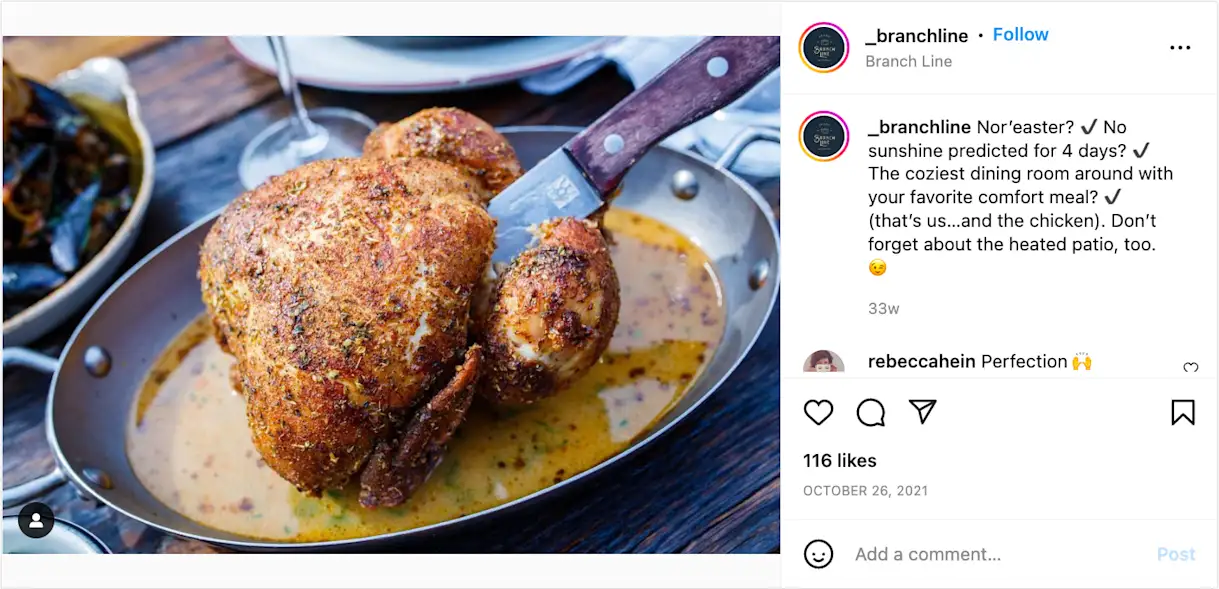
Tip #5: Get Creative with Editing
Photo editing often comes off as the most overwhelming part of the process.
Thankfully, Apple makes this easy and there are dozens of editing options right in the Photos app. After taking a picture, head to the photo in the Photos app, then click “Edit.” A screen with editing options will appear.
Some popular and useful tools to consider are:
Cropping, which changes the shape to make it a better fit for specific social media sites or a restaurant’s website. Here’s a cheat sheet for any social media image size you might need.
Brilliance and Saturation, which make colors pop more.
Exposure, which adds a layer of darkness or lightness to the photo.
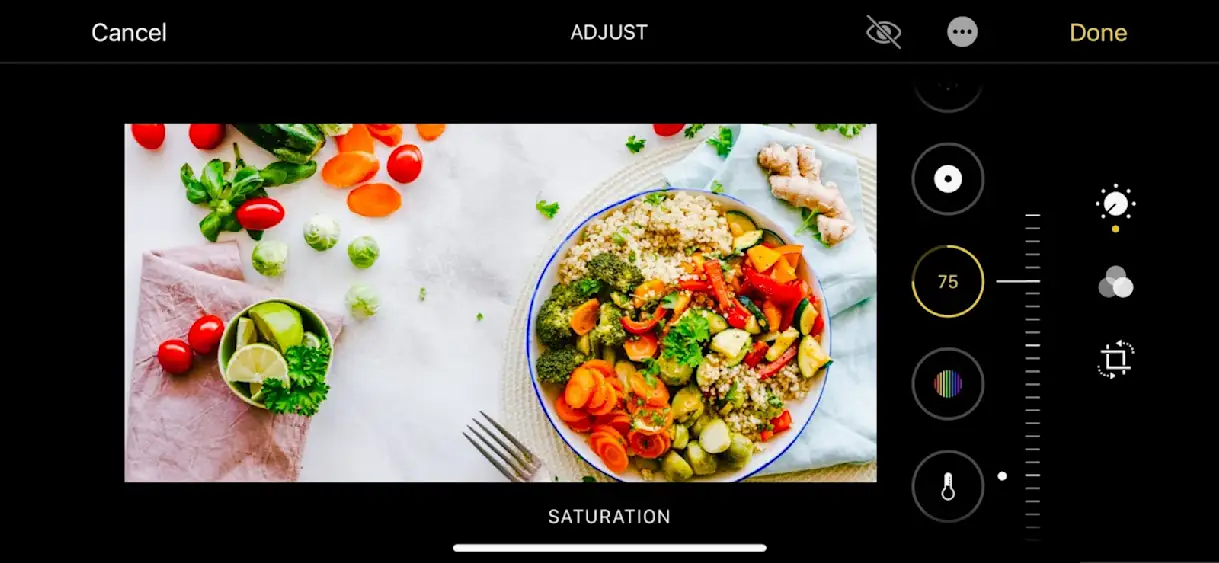
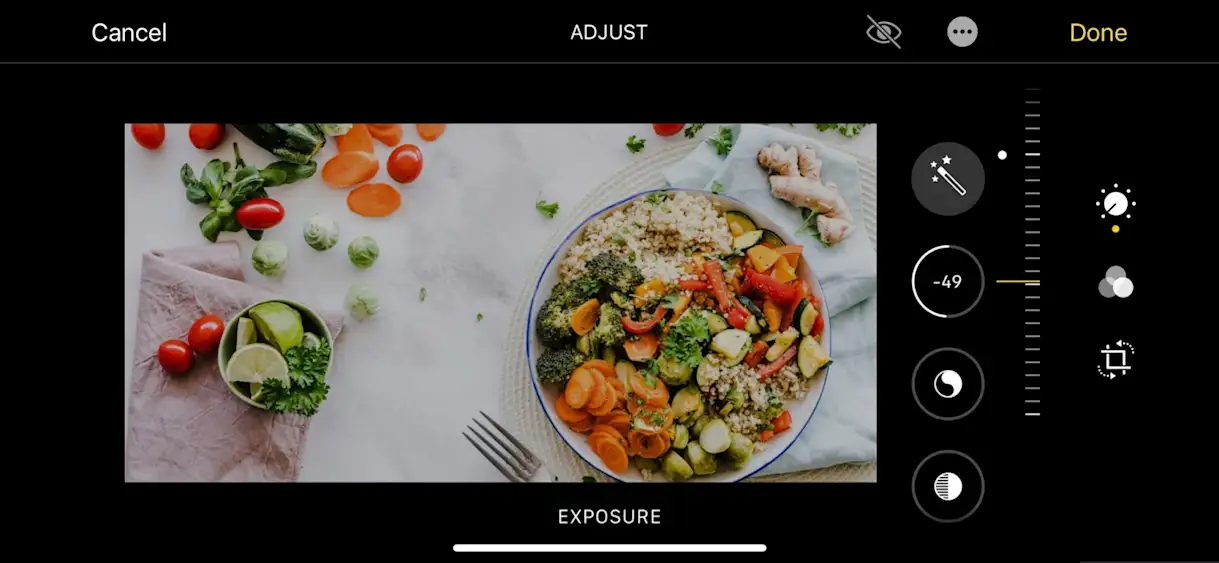
Pro Tip: When getting started, it’s best to focus on finding one or two adjustments to help create a more branded approach to the restaurant’s food photography. Multiple different filters or modifications to the photo can make it seem overwhelming, inauthentic or unappealing. Apple has outlined more ways to apply filters, angle adjustments and more.
Finally, there’s no need to worry if a mistake is made on these edits. There’s always the option to revert changes, which takes the photo back to its original state before any markups or filters were applied. For those a bit more comfortable with photo editing and looking for some advanced editing features, there are countless photo editing apps in the App Store. Some apps that iPhone users swear by include:
Darkroom, which allows multiple photos to be edited at once.
Afterlight, which allows users to create their own filters.
Word Swag is also an option for those who want to add text to an image before sharing it online.
Tip #6: Use Live Photos and Burst Mode for Action Shots
Those perfect shots of sauce dripping, drinks pouring and egg yolks running are easier to come by than they seem. iPhones offer two solutions for getting better “action shots” when something in the picture is in motion — Live Photos and Bursts. Both options give restaurants a series of options for their photos to choose from for the optimal shot. Picture syrup drizzling on pancakes or queso being dolloped onto a burrito bowl without the best part of the photo looking like a blur. Bars, diners and restaurants with plenty of sauce options would be wise to look into these photo types.
Live Photos are activated when pressing the Live button at the top right of the screen, which looks like a dartboard. When it’s on, you can take a photo like any other. When editing, press that same Live button in the bottom left of the screen and scroll the white box along the Live recording to choose the photo that best captures the action by selecting “Make Key Photo.”
Burst Mode, on the other hand, takes a rapid series of photos. Instead of pressing the button in the bottom center to take the photo, drag it to the left. A counter will appear to show how many photos have been taken. From there, you can go to the photo and click “Select…”, scroll through the options and save the best-looking photo. To save storage space on the phone, remember to delete any unwanted pictures in a Burst.
Tip #7: Experiment with Close-Ups
Why hide the best part of the photo?
Depending on your restaurant’s concept, a more elegant photo of the food in a sophisticated table setting surrounded by glassware and perfectly-centered props is the right idea. Other times, going all-in on the visual delight of the delicious-looking comfort food can be a better option. This approach adds to the mouthwatering feel of the photo and creates a more exciting, welcoming view for potential guests.
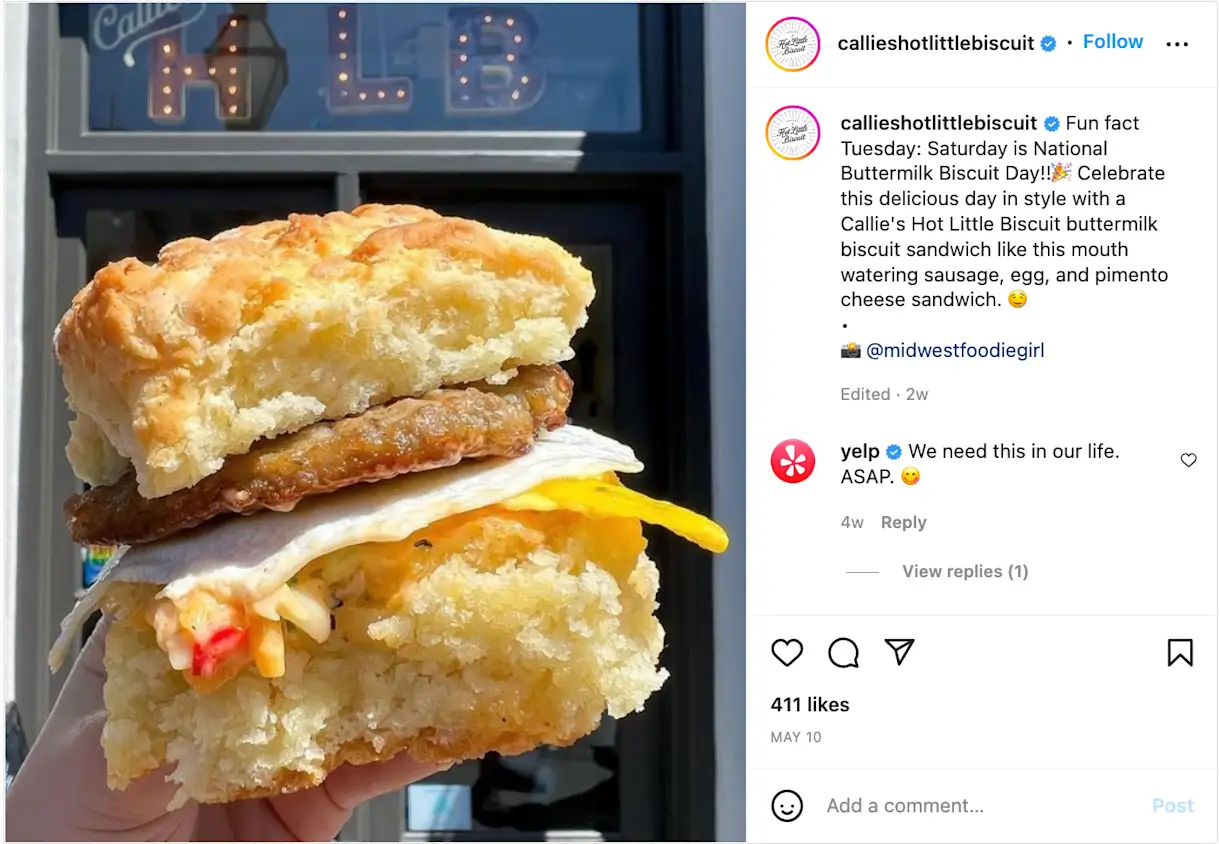
Close-ups should be considered for menu items like pizza, desserts, fried chicken, sandwiches and — yes — biscuits. These photos also highlight a certain level of detail that might be missed if the photo is taken too far away. Individual ingredients and layers pop more on screen, leaving nothing to the imagination.
Pro Tip: For these photos, it’s crucial to have HDR turned on to get the right contrast and best quality picture. HDR is often the default setting, but to ensure it’s on before taking a photo, click the HDR button in the top right of the camera screen (next to the Live button).
Tip #8: Use Your Camera’s Timer
Yes — although it’s hidden, the iPhone camera does come with a timer! It comes in handy when filming a video without the phone in your hand or when it’s time for a staff group picture that everyone should be in.
To turn on the timer feature, click the icon that looks like a timer (it will either be in the top center right of the camera screen or at the bottom right after pressing the up arrow in the top right). Place the camera in the ideal spot and choose a 3-second or 10-second timer, depending on how long you need to get in place!
Capturing the Perfect Food Photo
With an iPhone, capturing exceptional food photography is not only possible — it’s easy. With plenty of built-in features on the camera itself as well as in the Photos app (and even more downloadable photo editing apps) there’s no shortage of ways to turn a mundane picture of a dish into a shot that looks like it was captured by a professional photographer.
From social media to your website to your online ordering page, these photos can go anywhere and dramatically improve your digital presence.
Want to learn more about putting your awesome food photography to good use? See what BentoBox can do for you.
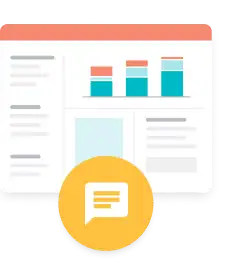
BentoBox Marketing & Commerce Platform
Deliver Smarter Hospitality
Want to stand out online, bring in more money, engage your diners, and streamline operations?
Recommended
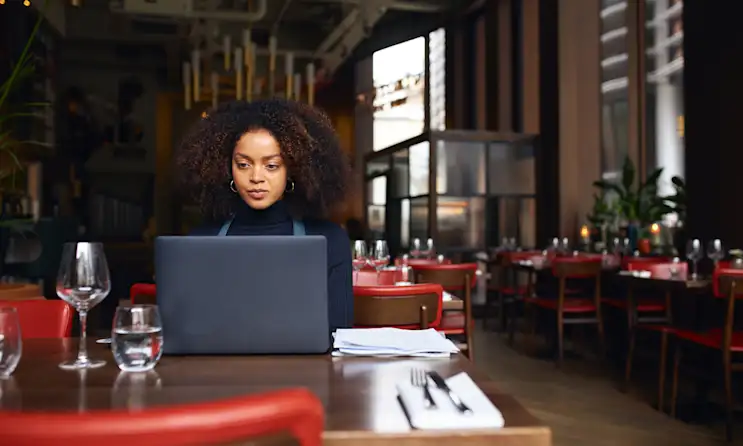
Marketing
A Beginner’s Guide to Facebook Ads for Restaurants
January 8, 2024
Intimidated by the world of Facebook advertising? Here’s a step-by-step guide for setting up your ads with real restaurant examples.

Marketing
Online Advertising Tools & Tips for Restaurants
April 30, 2019
A breakdown on Facebook, Instagram and Google Ads
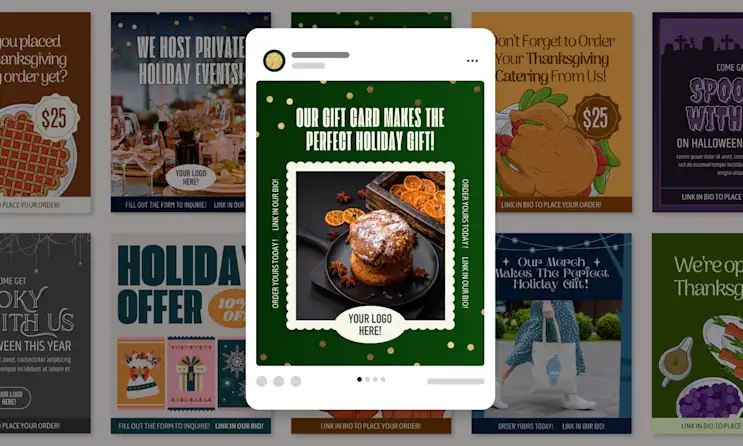
Holidays
15 Digital Marketing Holiday Templates for Restaurants
September 18, 2024
Give your holiday marketing some extra special treatment with one of the following templates.